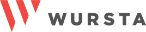How to create an app in AppSheet (with video) in 7 steps
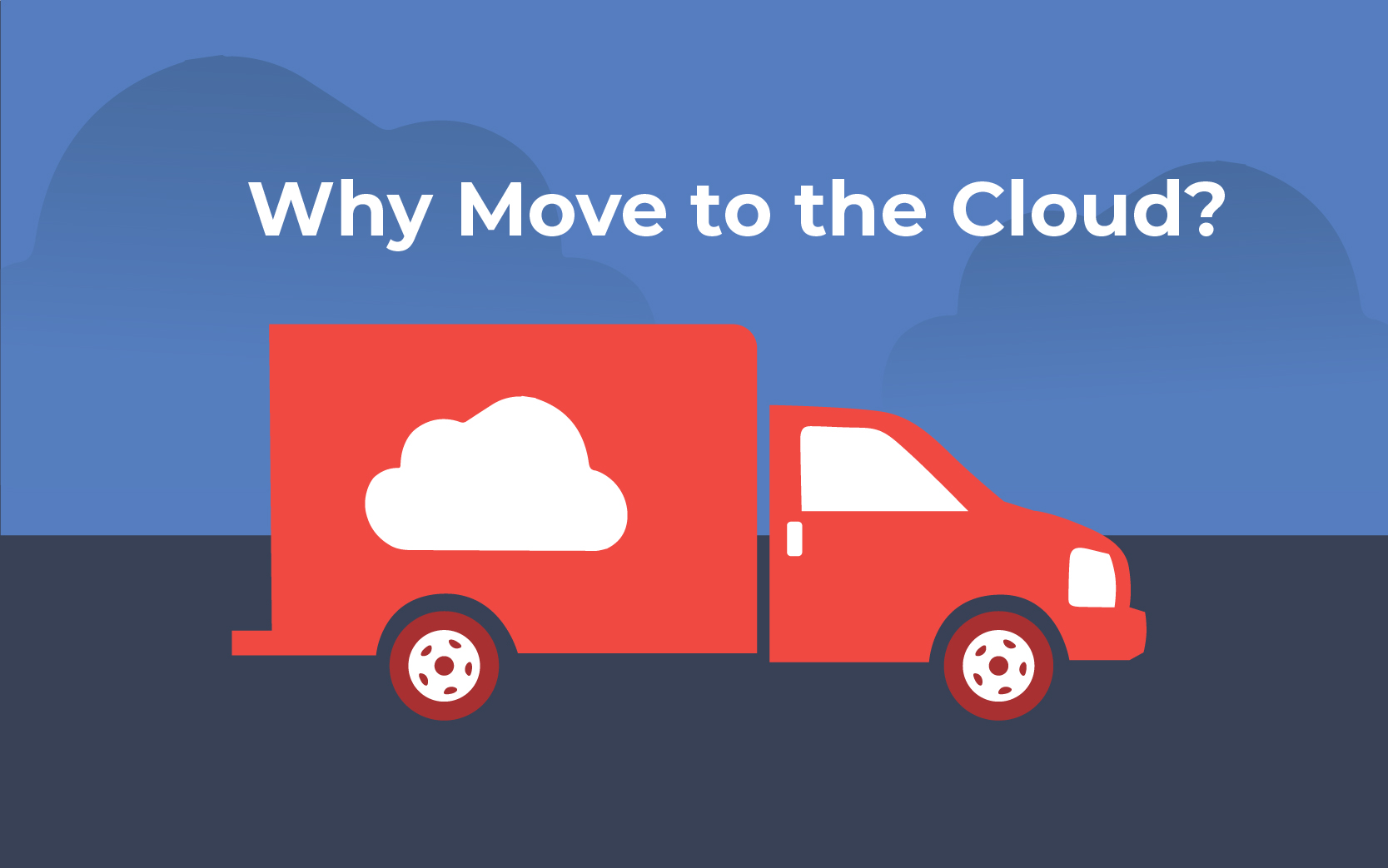
Google’s AppSheet is a no-code platform helping businesses automate processes that would otherwise be time-consuming and manual. With AppSheet, you can enable innovation anywhere by creating fast, iterative, applications and driving innovation in a secured and controlled way.
How to create a simple app using AppSheet: employee skills directory
The app we demonstrated in our webinar can be used as a great test project to get started with AppSheet and provide some internal value in the process. We’ll go through a step-by-step process of creating an employee skills directory app using AppSheet.
First, you’ll need to have data to input into AppSheet.
- Create a Google Sheet to be used as your source of data. Column headers we included are listed below that align with the information needed to build an employee skills directory. Be sure to add some test data to your sheet.
- Name
- Programming Language
- Frameworks
- Manager
- Team
- Phone
- Icon
Now, you’re ready to open up AppSheet and input your data. Once you do this (following the steps below) you’ll see AppSheet automatically creates an app based on the type of data you input. It will intuitively produce something for you to adjust and edit based on the information from your dataset.
- Navigate to appsheet.com
- Login or create your account
- Google Workspace users can use the single sign-on feature
- You will be prompted to make a new app or can click + New App in the middle of the screen
- For this example, choose to start with your own data (the first option – see screenshot below)
- Name your app and choose your category
- Click choose your data to upload the sheet that you created in Step 1

From here, your app is ready to review! You’ll see a mobile version on the right-hand side that you can interact with. Click the customize your app button to continue.
As we mentioned earlier, AppSheet will auto-define your data and provide you with a near-complete application. Within the AppSheet UI, use the Data and UX design sections to modify the app to your preferences. You can edit color schemes, add logos, hide certain data, make sections editable, and update actions, all within the easy-to-use AppSheet.
When you’ve made appropriate edits and have the app running as you’d like it to, you can deploy by clicking the button in the upper right corner that says Not Deployed. Once your application is live and deployed, that button will change green and say Deployed with a checkmark next to it. You can easily return to prototyping in this same section

Create complex apps with AppSheet or premade apps with templates
To take your apps a step further, integrate with existing large datasets such as SQL databases. From there, you’ll be able to work with more complex datasets to customize the function of your app. If you’d like to incorporate more automation, use bots and automation integrations to make actions or behaviors happen based on configured triggers. For example, after something has been edited or uploaded to your app, have an automated email or report sent to a supervisor.
For more options and customizations, AppSheet provides many templates for all sorts of industries and use-cases. From asset inventory and order deliveries to project management, the possibilities are endless with AppSheet.
To see all of the templates AppSheet provides, read more here.
Try AppSheet today – reach out to Wursta for more collaboration expertise
Because AppSheet integrates seamlessly with Google Workspace, basic applications can be created and shared with small teams on your Google Workspace account. Specifically, AppSheet Core is included for free with Google Workspace Enterprise Plus subscriptions and is available to all other Google Workspace users and non-Google users at different pricing options.
Reach out to our team to hear more about which plan is the best fit for your use case and how to get started today.