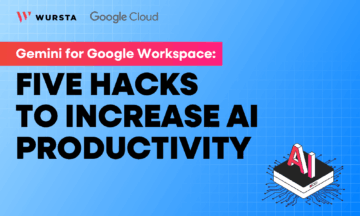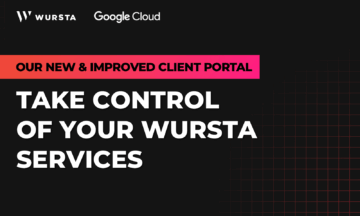Enable your Team using Google Team Drive
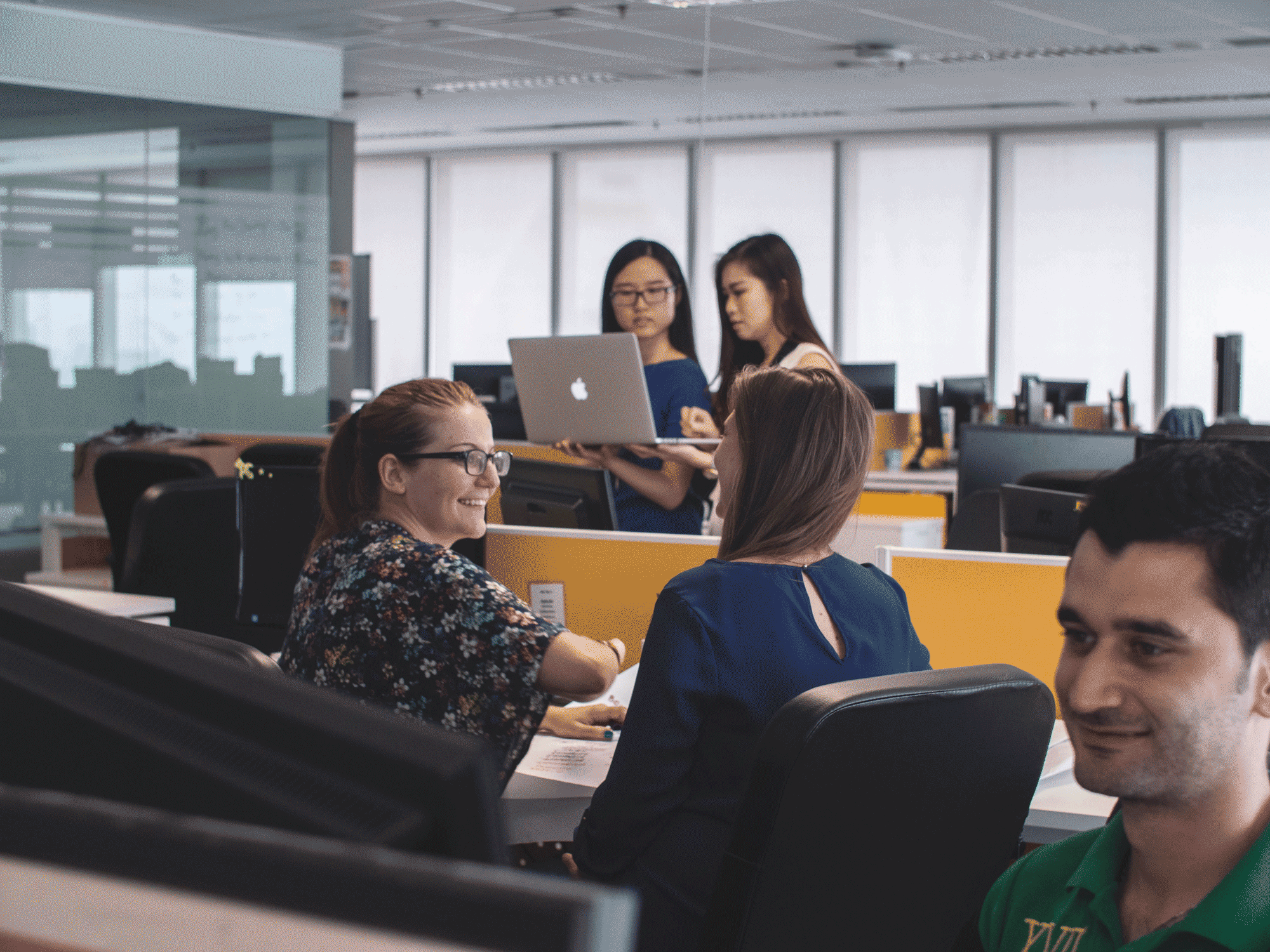
For the last few months, Google has been previewing, in EAP (their Early Adopter Program), a Google Drive tool called ‘Team Drives’. Team Drive brings a few long awaited elements of traditional enterprise file sharing to the Google Drive platform. A few week ago, Team Drive was launched officially at the Google Cloud Next conference. Here’s an outline of how enabling Team Drive could help enable your business to collaborate better.
First and foremost, it’s prudent to mention that Team drive is only available for G Suite Business and G Suite Enterprise customers. G Suite Basic does not offer the unlimited storage of the other SKU’s, so it doesn’t fit well with Team Drive. For more information about the different SKU’s Google offers, you can reference the G Suite Editions here provided by Google Support..
Second, Team Drive works a bit differently than Google’s ‘My Drive’. As indicated by the name, ‘My Drive’ is the default location of storage for any given Google user. If you’re using Google Drive today, your documents are in ‘My Drive’ or a subfolder therein. One of the standing fundamental issues with the personal storage repository for all users, is the lack of a central storage for non-personal items. With Google’s singular file ‘sharing’ model, you always see the most up to date version, but what happens when the owner is ‘terminated’ or no longer exists in the organization? Team Drive solves this, by both having a non-personal repository, but also by taking ownership of files contained therein.
Let’s expand on those points. Team Drives are not specifically owned by a user. They are managed at the administrator level. As a domain administrator, you can allow a user to create Team Drives, and can assign permissions as needed. At the permissions level, a particular user can be either an Owner/Manager or a viewer. This allows specific users to “self manage” the space, but others to just contribute or view.
Team Drive also resolves file ownership questions. When a contributor creates a file and drags it to a Team Drive, the Team Drive becomes the owner of the file. Without manager permissions, the user cannot regain ownership of the file. However, for teams working together, this solves a number of Google Drive consistency problems which previously existed. Think of interns leaving after the summer and the group trying to figure out what to do with their still needed files.
Speaking of consistency, Team Drive also resolves a few visual problems which previously were common in Google Drive. In Drive, the folder structure or hierarchy of a shared folder can be modified by “editors” of the folder. In Team Drive, this function is limited to “managers” of whom we expect there to be far fewer. This dramatically resolves missing folders due to another collaborator moving or rearranging the structure to their liking.
A final note on consistency. If you are like ourselves, and many other organizations, you probably use Google Groups to manage permissions to certain file resources. Think “marketing@” as being used to determine who sees the marketing shared folder. Before Team Drive, the ability to recursively add new members was limited. As such, you could add a new marketing person to the “marketing@” group, and on their first day in the office, they would not see all of the appropriate shared folders until they manually clicked the link or accessed a file they knew to look for. Team Drive resolves this new user issue. If a Team Drive is shared with a Group, at the time a group member is added, on their next page refresh, that person will automatically see the appropriate team drives or resources. This is extremely helpful in getting new folks onboarded in a holistic way.
We’ve covered a few of the updates that come along with Team Drive, but, how does this actually get implemented across the business?
Recreating File Shares
The obvious first pass. If your organization still has on premise file shares for specific departments or teams, you can now migrate them in a one-to-one fashion. Both CloudMigrator and AppBridge have announced their support for Team Drive, and with the help of a Partner, you can quickly and easily move your existing shared drives off your infrastructure and into Team Drive. User training and enablement would likely play a role, but it is functionally similar to legacy work processes. Additionally, you can be sure people will have access and see their Team Drives on day one.
Move your Sensitive Data to Team Drive
Another increasingly common use case is to move your sensitive data to a Team Drive. If you specifically store past invoices or customer data in Google Drive, Team Drive gives you an added level of protection to impact who is able to make changes to the files and folders. Using something like App Engine, a Partner could even build tools which would allow you to ingest sensitive documents directly into a “view only” Team Drive. This would increase portability in a secure way. With the API’s being available today, it’s just a matter of building the tools specific to your needs.
Project Team Collaboration
Team Drive, in the spirit of Google’s general ability to decentralize the IT support function, can be configured so certain employees can manage the creation of Team Drives. If your business has Project Managers, you can train and enable these folks specifically to create and share Team Drives on a project basis. This reduces the forward burden on IT, while ensuring the enterprise control that comes from non-personal manage storage. Remember administrators can always manage any Team Drives from the G Suite Admin Console.
A SharePoint Replacement
Finally, many organizations use Microsoft SharePoint libraries as a way to ensure documents are properly available to users. If your organization struggles with leaving its SharePoint infrastructure behind, or if you are thinking about the transition to G Suite, Team Drive provides a great alternative to the Google Sites transition path. Traditionally, a SharePoint library might be migrated to a drive folder or a Google Sites ‘File Cabinet’ page. With Team Drive, you now have an easier, more direct migration path to reduce your SharePoint infrastructure.
As your can see, Google Team Drive has brought additional functionality to the G Suite platform that expands the overall value to the business. While not offered in G Suite Basic, customers and prospects looking to improve their workforce collaboration strategy should take the time to understand how the functionality fits into their business. The cross team gains and operational efficiencies might validate the upgrade to G Suite Business (or Enterprise), demonstrate ROI on a training engagement (if you have Team Drive enabled today), or move the needle in your consideration of G Suite as a platform.