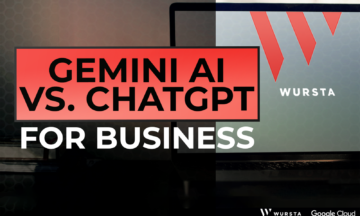Gemini for Google Workspace: Prompt Like a Pro
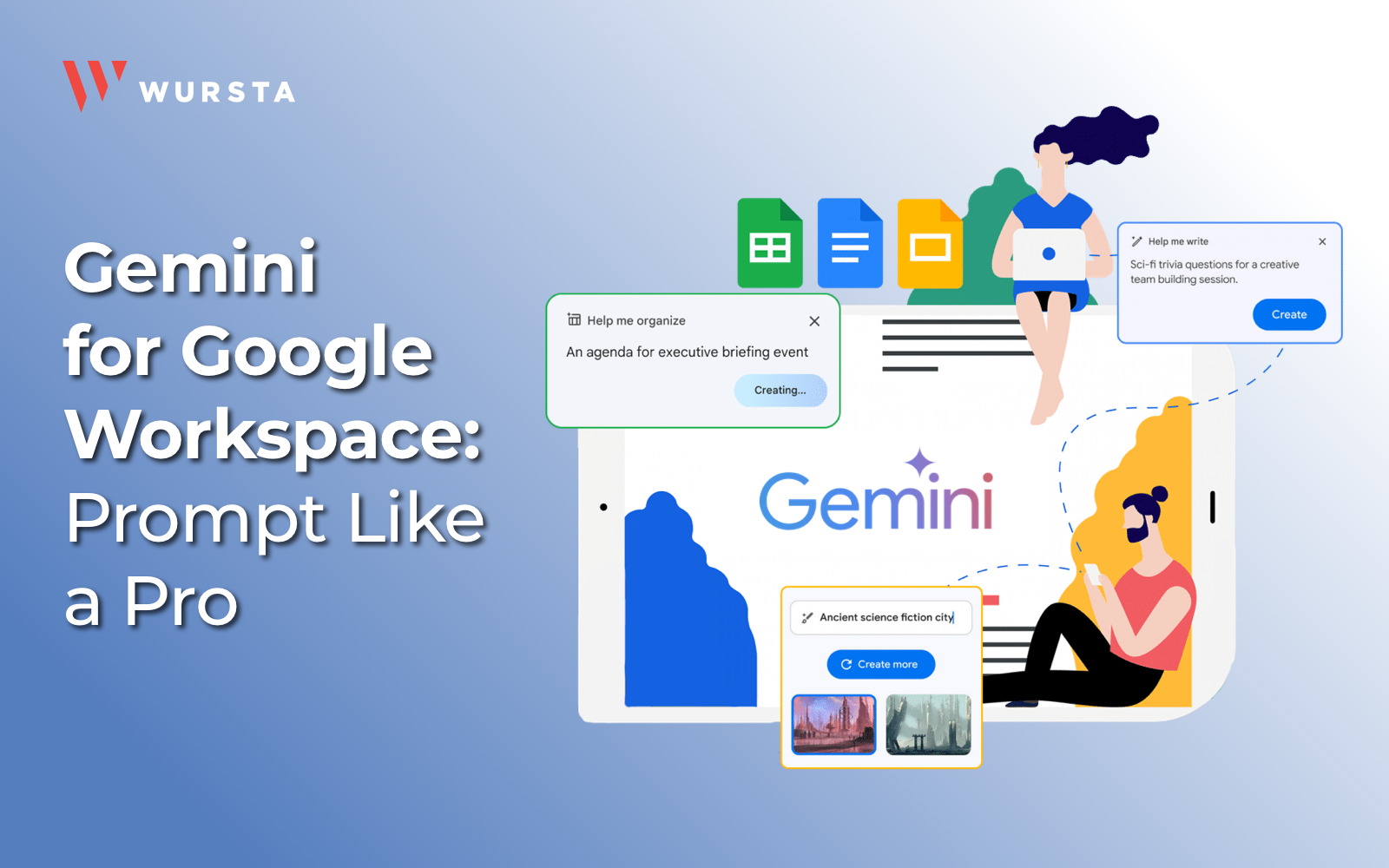
Gemini for Google Workspace AI assistant has great potential to increase productivity. While Gemini is built right into Workspace apps such as Docs, using it isn’t quite as straightforward as simply making text bold or bulleted.
Prompting AI is an art. You can realize the potential productivity and creativity gains by understanding what makes an effective prompt and learning to craft prompts like a pro. Google has published a Gemini Prompting Guide 101 for Workspace, which includes many excellent tips, starting with:
Quick Tips to Get Started with Gemini for Google Workspace
Google provides the following tips to get you started with Gemini for Workspace:
- Use natural language. Write as if you’re speaking to another person. Express complete thoughts in full sentences.
- Be specific and iterate. Tell Gemini for Workspace what you need it to do (summarize, write, change the tone, create). Provide as much context as possible.
- Be concise and avoid complexity. State your request in brief — but specific — language. Avoid jargon.
- Make it a conversation. Fine-tune your prompts if the results don’t meet your expectations or if you believe there’s room for improvement. Use follow-up prompts and an iterative process of review and refinement to yield better results.”
Based on observations during Google’s Workspace Labs program, the most successful prompts average around 21 words, yet people often write very short prompts, less than 9 words.
You can download the complete Gemini for Google Workspace Prompting Guide 101 45-page guide and we’ve summarized some highlights below.
Using AI to Boost Productivity
AI can serve as an incredible productivity booster, but Gemini for Google Workspace AI assistant is a tool that needs precise direction to yield beneficial outcomes. Specificity helps, but many users want the tool to suggest fresh, creative ideas. How can we balance detailed, specific prompts with requests for unique innovation? How do we clarify prompts when results are off the mark?
We’ll share some quick answers to these questions so you can be even more effective in your use of this new tool.
Start a Conversation with your AI-Powered Assistant
Real-time collaboration has been a key objective for Google Workspace tools from the very beginning – even before it was called Google Workspace, for those of you who remember “G Suite.”
While it’s easy to think of AI as a robot that automatically handles tasks for us, like informing us of misspellings, AI is most effective when viewed as another team member to collaborate with. Google advises, “You can think of a prompt as a conversation starter with your AI-powered assistant.”
Google has now embedded generative AI-powered features into apps like Gmail, Google Docs, Google Sheets, Google Meet, and Google Slides. You can use Gemini to not only help write and visualize, but also organize, and accelerate workflows, have richer meetings, and more, all without sacrificing privacy or security.
The 4 Main Components of an Effective Prompt
There are four main areas to consider when writing an effective prompt. While you don’t always need to use all four, using a few will help.
- Persona
- Task
- Context
- Format
For example, “You are a product marketing manager. Write a new web page describing how easy it is to get up and running with [business operations software.] The audience is prospective new customers who are evaluating [software.] Limit to 600 words with multiple subheadings.”
A Word of Caution
Even though the models are getting better every day, prompts can sometimes yield unpredictable responses. Inexplicable, incorrect output is often referred to as “hallucinations,” a term which is absent from Google’s guide, but relevant, nonetheless.
To reduce the risk of problems caused by incorrect output, simply review output before putting it into action. This should be par for the course. It’s always best practice for colleagues to review one another’s work prior to deployment or publishing. If you view Gemini as an additional collaboration partner, you should review the output before implementing. Google sums it up nicely, “The most important thing to keep in mind: Generative AI is meant to help humans, but the final output is yours.” Think of Gemini for Workspace as your AI-powered personal assistant.
Gemini Across Your Team: Role-Specific Prompts
Google’s Prompting Guide doesn’t just offer general advice; it dives deep into how different roles can leverage Gemini. The guide outlines how the various teams below can benefit:
- Customer service
- Executives and entrepreneurs
- Human resources
- Marketing
- Project management
- Sales
AI-Powered Customer Service
There are many ways for customer service pros to integrate prompts in their daily tasks to boost productivity and efficiency.
Resolve Customer Complaints
To resolve a customer complaint, you may want to prompt Gemini to write an email response to a frustrated customer. If you’re pleased with the email Gemini in Docs creates, you can select Insert, then continue making further adjustments. For example, select Help me write, then assign Gemini the task of suggesting a specific number of options to resolve the issue other than refunding money. Again, you can easily click Insert to add the text into your draft.
Prompts are most effective when they include these four key components of persona, task, context, and format.
Standardize Communications
Customer service managers may also want to draft templates in order to standardize communications across the team, with templates for uses such as apology emails, order confirmation messages, and thank you notes for loyal customers. The drafts Gemini delivers can serve as starting points for you to further customize and include your company’s distinct brand and style, as well as official policies. In addition to making your own direct edits, you can further prompt Gemini by using Refine > Elaborate.
Customer service managers can improve service delivery by standardizing communications through all channels, not just email. Gemini can be used to help write scripts for phone conversations as well as interactions in retail stores. Additionally, Gemini can help you clearly communicate policies to customers, writing concise steps for returns, as well as clarifying refund and store credit policies.
Use Gemini in Other Apps
It may be tempting to think of Gemini as a tool for writing within Google Docs and Gmail, or perhaps generating images, but your AI assistant functions in all Google Workspace tools. You can use Gemini in Sheets by selecting Help Me Organize and writing prompts such as, “Create a table to track the progress and impact of different customer experience improvement tactics.”
You can also visit gemini.google.com to chat with Gemini.
The Executive’s AI Assistant: Unlocking Strategic Advantage with Gemini
Google’s Prompt Guide has numerous suggestions for using Gemini within specialized departments, however executives have the unique responsibility of overseeing multiple areas of the business. The guide covers, “prompts designed to streamline your decision-making, help improve business outcomes, and assist you in getting your tasks done quickly — even if you’re not at your desk.”
Download the guide to read through use cases for the Founders or Entrepreneur role, as well as the following Chief Officers:
- Operating
- Marketing
- Technology
- Information
- Human Resources
Gemini for HR: Transforming the Employee Lifecycle
From recruiting the best talent, to onboarding and training, as well as developing compensation plans to reward and retain high performers, HR plays a vital role. HR professionals also deal with confidential and sensitive information.
- Developing a script for my presentation for new hires
One sample prompt concludes with, “Help me draft talking points that showcase why employee mentorship and development are core values for our company,” with the response including:
- Overview of the company’s mentorship program
- Benefits of having a mentor and being a mentor
- How to effectively utilize the mentorship program
- Success stories of mentorship experiences
To add more depth, you can next prompt Gemini to add four talking points for a new section, and finally, “Write a strong closing statement”
Additional use cases include:
- Manage the recruiting process
- Manage the interview process
- Candidate communication
- Onboard employees
- Communicate key findings and draft follow-up surveys
Gemini for Marketers: Content, Campaigns, and Beyond
One example features a brand manager using a conversational tone in prompting Gemini to generate ideas for a logo. “I’m open to these approaches — let’s get a few examples in each of these three styles to compare: Modern and Playful: Bold colors…”
Gemini also suggests a tagline and 10 potential names, in addition to creating strategic marketing plans and copy for emails, landing pages, and social media posts.
“Help me write a landing page prompting cybersecurity professionals to register for our webinar. We’re teaching them about the best practices for reducing risk of [latest attack] and mitigating the damage if they fall victim. Summarize this content to write a clear and concise promotion, with an introductory 2 sentences followed by 5 bullet points describing the key takeaways.”
Wursta’s Gemini Business Transformation Packages
Wursta understands that embracing AI is not just a technological shift but a comprehensive organizational transformation. We offer three Gemini change management packages. Explore, Evaluate, and Embed the Gemini for Workspace solution with our 3E Framework for success.