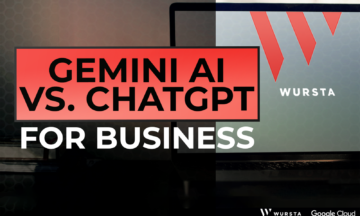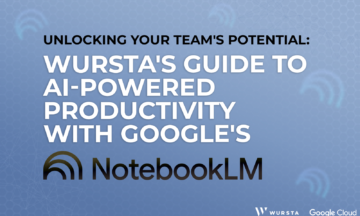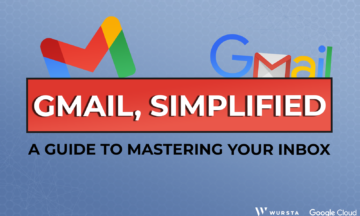What Google Admins need to know about the migration of existing multiple-location Google Drive files to shortcuts

Google Drive is constantly changing with improvements so users can easily navigate through files and share documents appropriately. The simplicity and security of Google Drive are why we love using it. Now, Google is simplifying the shortcuts feature by migrating Google Drive files that are in multiple locations to shortcuts.
The original Google Drive shortcut: the “Add-to” feature
Let’s start by looking at what features started this process. Back in the day, Google Drive offered “Add-to” functionality, which allowed users to store files in multiple folders within My Drive. To actually store a file in multiple locations, users used the Ctrl or Command keys (or Shift+Z) to select all the places where they wanted one file to be stored. Blast from the past, right?!
Shortcuts for Google Drive and current sharing permissions
Since shortcuts were launched in 2020, there has been a new way to achieve similar results. Shortcuts work differently, as they create pointers to a file in multiple locations while keeping it stored in one single folder. Shortcuts are also different from the add-to function when it comes to sharing permissions.
Currently, when users add a shortcut somewhere, the file-sharing permissions are NOT updated or inherited by the folder in which the shortcut is added. This can cause confusion, so thankfully Google is addressing this problem. Google will soon add prompts for users creating shortcuts, allowing them to adjust the sharing permissions to ensure the right users have access.
What’s changing for Google Drive file shortcuts in 2022
Currently in Google Drive, some files are living in multiple locations. Google will be changing that this year. Existing files that are stored in multiple folders in Google Drive will be migrated to shortcuts throughout 2022. This change will simplify folder and file structures and reduce confusion around files that are stored in multiple folder locations.
Timeline for the change: when files in Google Drive will change to shortcuts
Here’s the timeline that Google announced in December 2021:
- Early 2022: Admins (not end-users) will receive an email several weeks before their domain’s migration begins.
- Admins can access a setting to control when shortcuts are created in shared folders (Apps > Google Workspace > Drive and Docs > Upcoming changes to My Drive and under “Manage shortcut creation”).
- Migration reminder banners will be shown at the top of Google Drive on the web and mobile for end-users.
- 2022: The automatic migration will begin for all Google Workspace users.
What to expect when the files stored in multiple folders in Google Drive are migrated to shortcuts
- The migration process is automatic and requires no end-user action.
- A file stored in multiple folders will only be contained in one folder, while it shows as a shortcut in all other locations.
- Users can move the file post-migration and add shortcuts elsewhere as needed.
- Sharing permissions remain intact so even if users see the shortcut, they won’t have access unless they had access pre-migration.
- All changes are recorded in the Admin audit log reporting.
To learn more about how the replacement works and affects your team, check out this Admin Help article or contact your Wursta Account Manager.
Next steps for Google Workspace users and Admins
What’s next? Look out for an email to Admins with more information about your domain’s migration. Also, start considering how you’d prefer to manage shortcut creation for your organization. The admin setting that Google plans to introduce will offer four selections:
- Always create shortcuts.
- Create shortcuts only for content shared within your domain and trusted domains.
- Create shortcuts only for content shared within your domain.
- Don’t create shortcuts.
You can also communicate with your end-users that this migration will occur in the future so that they are on the lookout for the banners in Google Drive. This is a good opportunity to educate them on how to use the info icon in the top, right corner of Google Drive to view more details about a selected file or a shortcut. When you select a file and click the “i” icon, you will see who has access, where the file is stored, the owner, and more.
Google Drive expertise from Wursta: your cloud collaborator
If you are a current Wursta customer, you can reach out to your Account Manager to chat more about this update and how to best prepare for it at your organization.
If you’re not currently a Wursta customer, let’s connect! We’re here to help you navigate all Google Workspace and Google Cloud updates as your technology advisor in growth.