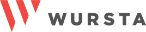Top Google Workspace features launched in 2023
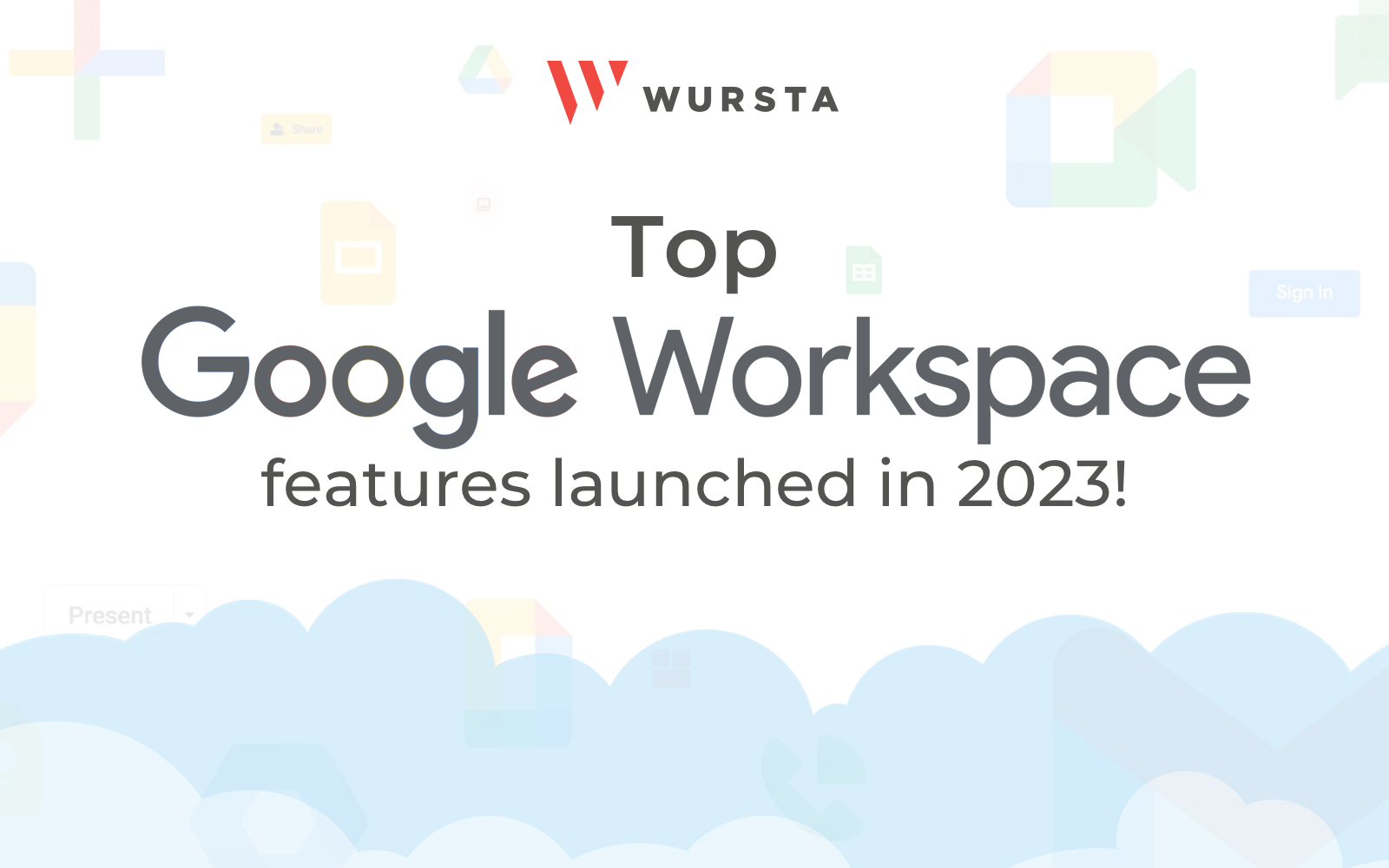
We all have our favorite features that have enhanced our Google Workspace accounts and helped us get work done throughout the year. Some add fun, others bring improved functionality, and many gave us time back. All of them made us grateful to be on a platform that is ever-changing, always innovating and keeping us armed with the most enhanced feature sets at our fingertips.
Here at Wursta, our team lives and breathes Google Workspace updates and gets genuinely excited when new features drop. This year we’ve polled our team and collected our top 12 features released over the year.
Check out our video below to hear about how some of us have benefitted from new features that rolled out this year!
Here’s a monthly breakdown of some of the most noteworthy features we gained in Google Workspace throughout the year.
January
Reactions in Google Meet
Use emojis in Google Meet to express yourself in a non-disruptive way during meetings. This feature brought participants an easy way to engage during meetings without interrupting those who are speaking. For those who often present during meetings, it is very helpful to allow the audience to engage and connect, especially when you can’t gauge reactions from facial expressions.
February
More Smart Chips in Sheets and Docs
Type the @ sign to easily insert smart chips for dates, Google Maps places and financial information like stocks, mutual funds and currencies. These types of smart chips added to the already available types like Files, Building Blocks and People.
March
Custom backgrounds in Google Meet
Admins can distribute company branded backgrounds for users to apply to their meetings. This allows you to equip your organization with professional, company-branded images, adding a polished touch to your Google Meet meetings and enhancing their visual appeal. Admins can check out this Help Center article to find out how to get started.
April
Use Google Meet and Slides in the same window
With this new functionality you can see your presentation, Meet participants and Slides controls all in one place which makes it convenient for presenters and co-presenters to view other people and their presentation content in one window. Learn more here or check out the video tutorial below!
May
Calendar status added to Chat
This awesome new feature lets you easily see if the person you want to chat with is in a meeting, in focus time, out of the office or has an upcoming meeting within 10 minutes. This helps you realistically predict how quickly you can expect a response from someone you want to chat with. Additionally, it makes you consider alternative ways to better communicate with that person, considering their lack of availability. Learn more here.
I’ve totally been there — pinged a coworker, waited for a response, then checked their calendar to see if they were in a meeting. It’s so helpful to be able to see their availability directly in Chat. I now have a good idea of when I can expect a response. If the need isn’t urgent, I sometimes opt for an email if they’re in a meeting. Overall, this feature has been a huge time-saver and I’m grateful for it!
– Holly Moore, Account Coordinator
June
Custom building blocks in Docs
Save your frequently used chunks of information like checklists or notes templates as a building block to easily insert over and over again in Docs using the @ sign (where you access several smart canvas features). This eliminates the need to copy and paste your favorite or frequently used templates from one document to another. You will just create the template, save it as a building block and conveniently insert it from any Doc at any time using the @ sign. See full instructions here.
July
In-line replies in Chat Spaces
Take the conversation to a right-side panel and keep the Chat space clean with in-line replies that are organized under the original post. This keeps the Chat interface organized, and simple for you to catch up on specific topics of conversation by expanding them and viewing in a split-screen view. You also easily recognize when the conversation has unread inline replies.
August
Plug Calendar availability directly into Gmail messages
With a new Calendar icon in the Gmail compose screen, you can quickly select and insert proposed meeting times directly from your calendar into an email message. This is incredibly useful to cut back on the back and forth when trying to coordinate meetings over email. Keep in mind that the feature works for 1:1 meetings. Once the meeting is booked, you can add more guests. Learn more here.
This update has been a game changer! This is a true time saver when it comes to being able to quickly reply in email to suggest meeting times. I used to pull my calendar up in a separate window and manually type out bullet points in my email to respond with my open availability. I not only enjoy this feature when sending emails, but find it equally as helpful when I receive emails with meeting times sent to me this way. I can quickly select the time and the meeting is booked.
– Ashley Weddle, Sr. Account Manager
September
Enhanced organization in Google Drive
The location picker used when organizing files in Drive got a facelift, along with some bonus features. The visual refresh gave a more modernized look and feel to the picker. The most surprising and valuable feature, which we didn’t realize we wanted until it was introduced, is the helpful suggestions provided when selecting the best location to store your file. This helps speed up the process of moving files into the folders or shared drives where they belong.
October
High definition Google Meet meetings
Participants with compatible webcams can take advantage of 1080p video resolution in group meetings. This was previously only available for 1:1 meetings in Meet. With full HD meetings, you get a clear and crisp view of your meeting participants. You can enable the feature in your Meet settings as long as your equipment and bandwidth allow.
November
View tasks in full screen mode
Get a better look at all of your tasks and task lists in a full-screen view. This optimized view makes it easier to view, organize and tackle tasks from your Google Calendar web interface. Click the Tasks icon in the top right to view your tasks spread out with a neat navigation pane along the left to boot. Learn more here.
December
Recording right from Google Slides
Record your presentations directly from Google Slides to easily create a recorded webinar, training or lesson without any extra software. What an easy way to create and share recordings without fussing with multiple tools – all you need is you and Google Slides. Learn more here.